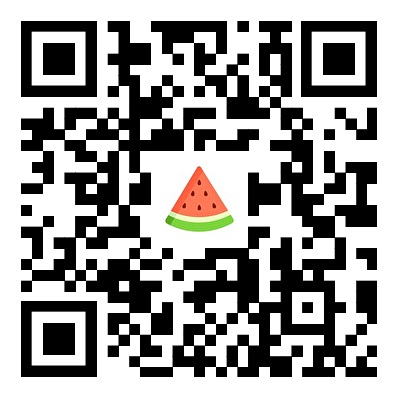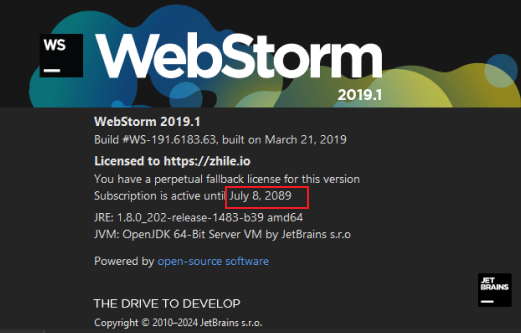
下载地址
【主链】 百度网盘下载(容易被河蟹):点我下载,提取码: kgfb
度盘易河蟹,非常抱歉。若维护不及时,可以选择下面稳定的备链下载。(或留言让博主补链)
【备链】 防河蟹(速度稍慢,但下载稳定啊),WebStorm 2019.rar(无解压密码): :https://url03.ctfile.com/f/24333903-1247110051-e404e1?p=5831 (访问密码: 5831),选择【普通下载】

WebStorm 2019 版永久激活破解教程步骤
步骤 1 :重置 webStorm 使用痕迹。如果你的 webStorm 是新安装的,请忽略这一步。电脑上的老版本 webStorm,需要大家先进行重置,其原理是删除 webStorm 软件试用相关目录。如下图所示,windows 系统双击 vbs 文件,mac 系统双击 sh 文件。
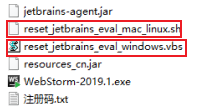
步骤 2 :安装并试用。重置之后,打开 webstorm 安装包,按照图示关键安装步骤并选择试用。(如果不是用的此本版的 webstorm,可用激活码激活),安装路径记一下,汉化会用到。
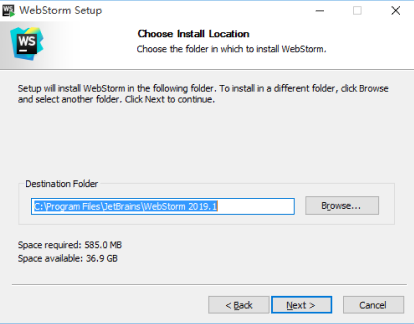
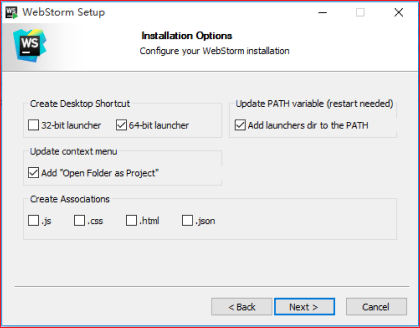
安装完成后,不导入配置,如下图:
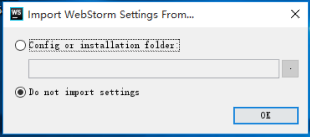
点击 Continue:
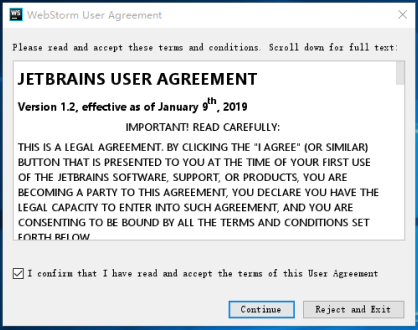
点击 Dont’t send:
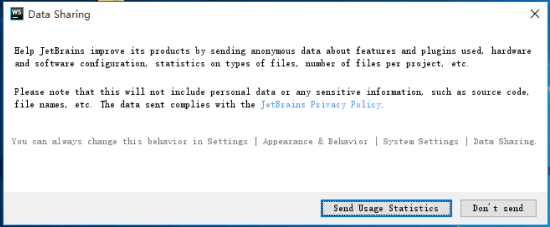
点击 “Evaluate for free”、”Evaluate”:
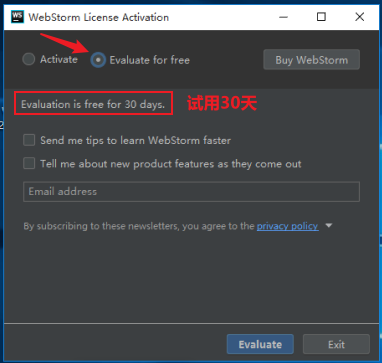
试用成功后随便拖入一个 新建 txt 文档,点击 Help-->about,我们可以看到到一个月后过期:
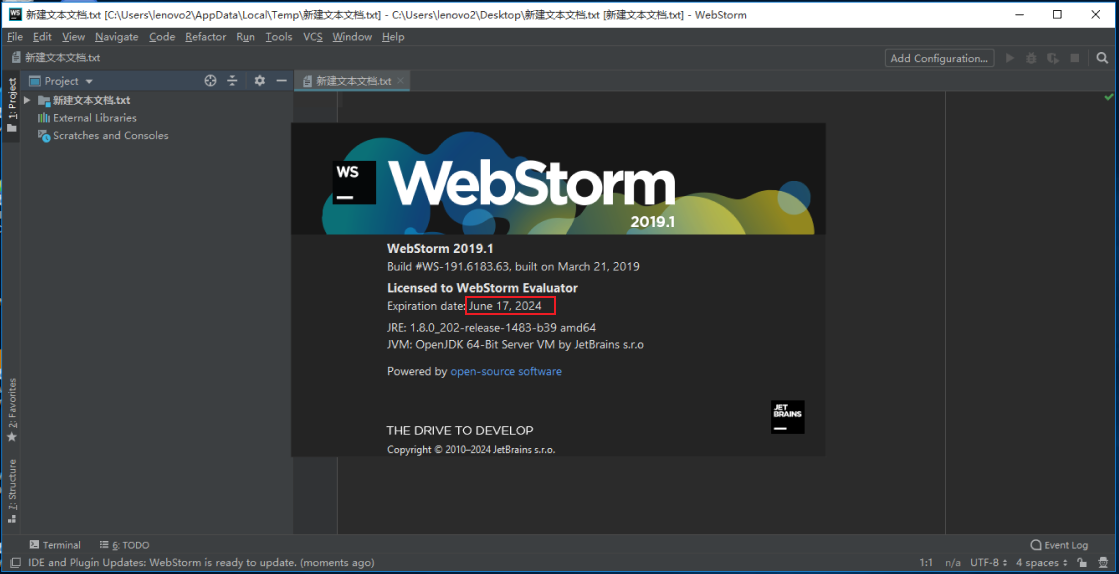
步骤 3 :安装破解补丁。这个时候我们随便点击空白处让 about 窗口消失,然后拖入我们的补丁包 jetbrains-agent.jar,并 Restart 重启
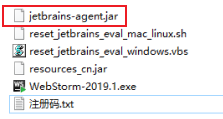

点击 “为 webStorm 安装”,然后点击“是”,如图:
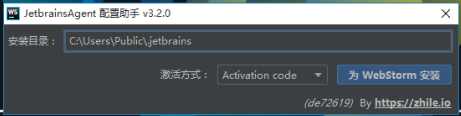
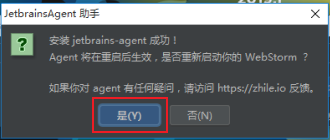
这个时候我们再次点击 Help-->about,可以看到过期时间已经变成了 2089 年,至此大功告成,如图:
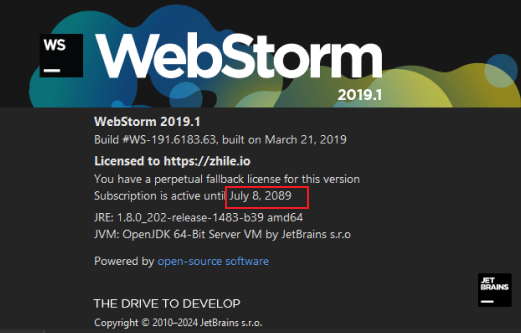
步骤 4 :汉化。喜欢中方版的,可以使用汉化包。将 resources_cn.jar 复制到 安装目录的 lib 文件夹内,重启该软件即可。
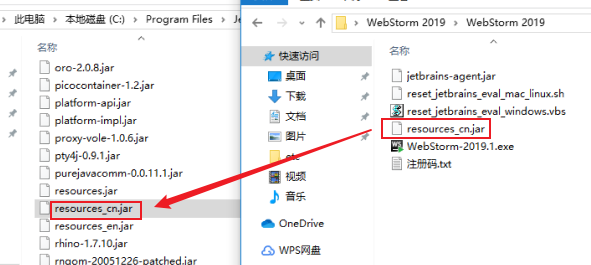
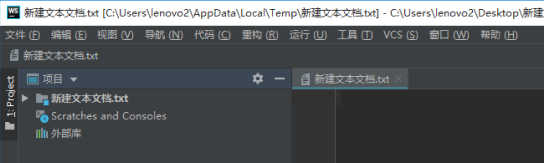
喜欢可以点赞收藏哟!

文档信息
- 本文作者:stepbystep
- 本文链接:https://isanthree.github.io/2024/02/10/webstorm/
- 版权声明:自由转载-非商用-非衍生-保持署名(创意共享3.0许可证)